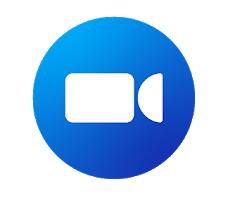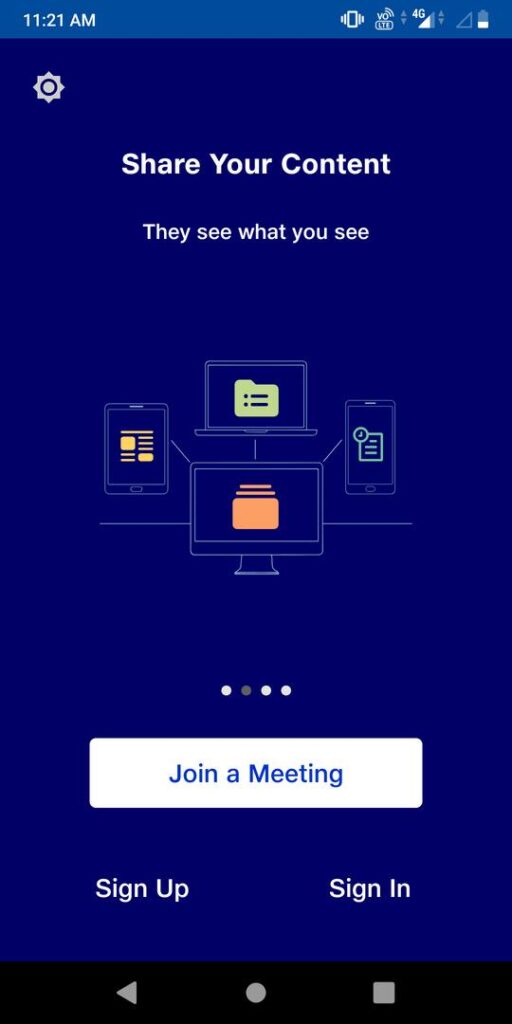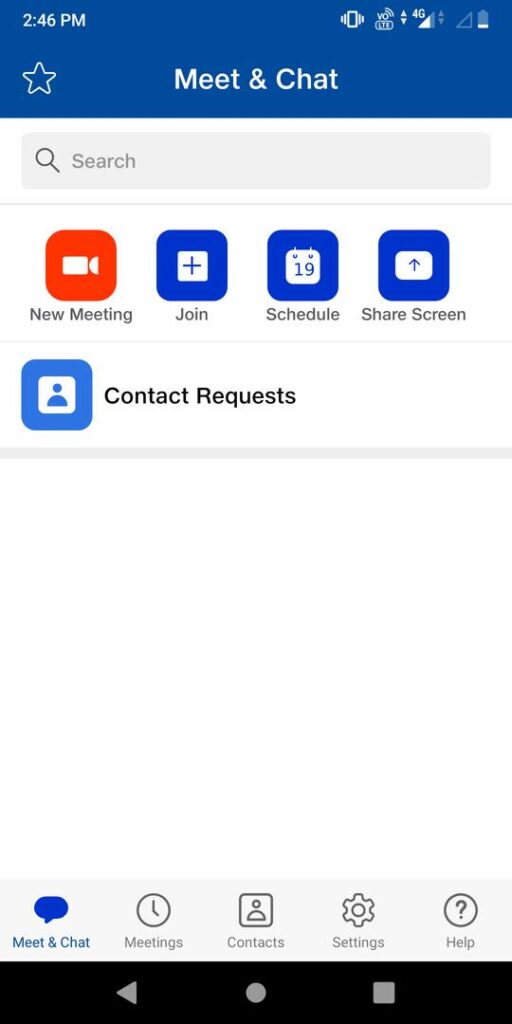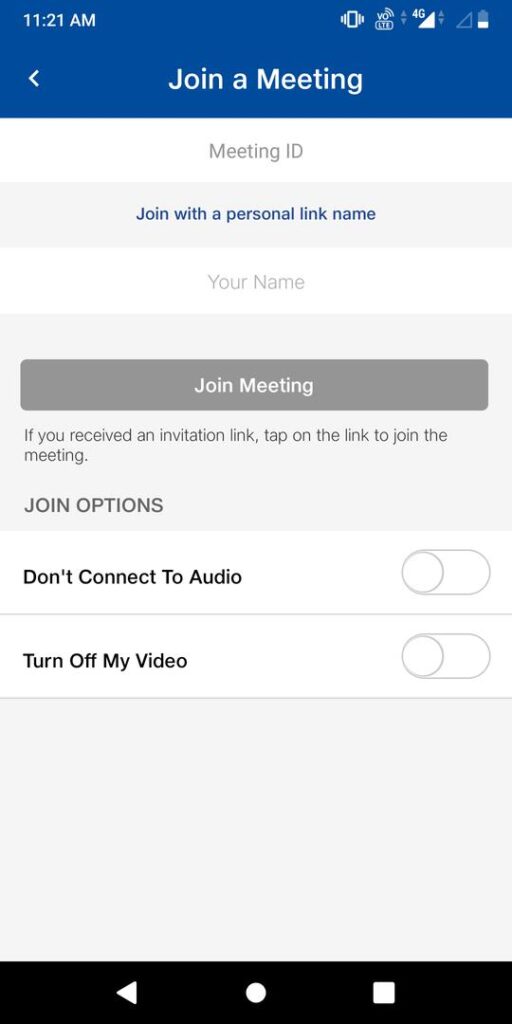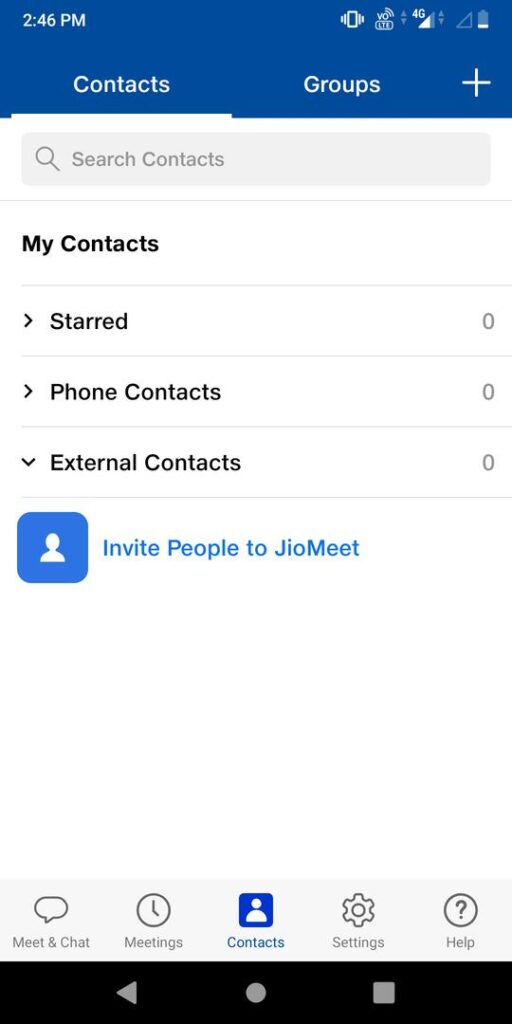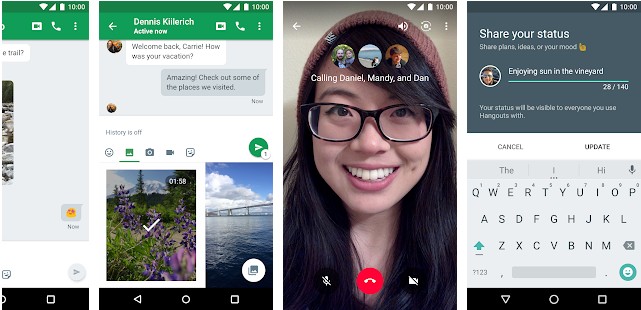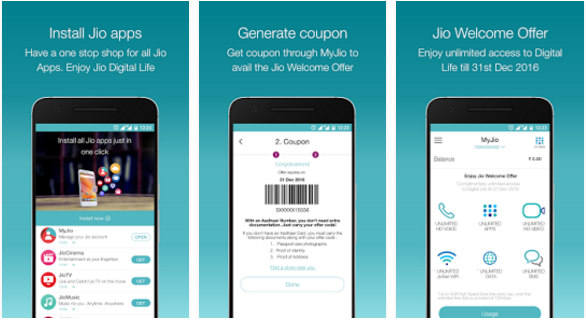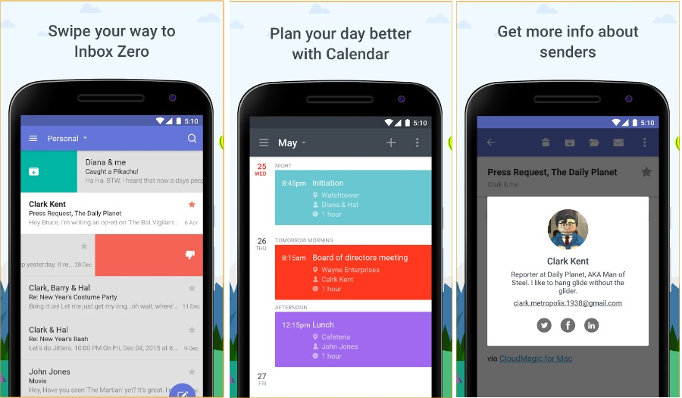Reliance Group has launched a new video conferencing application called JioMeet. The app is available for Android and iOS operating systems, and it is free (as of now). Although the UI of JioMeet resembles Zoom, is the new application an excellent alternative to its counterpart and apps like it? Let’s find it out!
Jio Meet app review
Getting started
When you run the new application from Reliance JIO, you’ll find these three options on the app’s interface – Sign Up, Sign in, or Join a Meeting. To use JioMeet, you should register an account. To do so, enter the email address, mobile number, first name, last name, and select the “Terms and Conditions” checkbox. You must verify your phone number by entering the verification code. If you enter an email address instead of the phone number, you must click the link that you’ll find in the verification email JioMeet sends to your inbox. When I tried signing up with the email address, I didn’t get a verification email from JioMeet. I registered my Jio Meet account with the phone number.
You should enter the Meeting ID and your name to join a meeting. JioMeet supports three types of meetings – Audio only, Video only, and Video + Audio. Before entering a meeting, you can turn off the audio or disable the video in JioMeet. JioMeet takes several seconds to log you into your account. When you’re logged in, JioMeet will ask you to allow it to read your contact list.
Main interface and features
You’ll find the following options on the app’s main interface:
New meeting: This option allows users to create a new meeting. When you tap this option, you’ll see a toggle button to disable/enable video for the meeting and generate a Personal Meeting Id. Once your ID is ready, you must tap the “start a meeting” button. When you do so, JioMeet will open your phone’s front camera and will display the following options:
- Mute, stop the video.
- Share, participants, hide the self view.
- Meeting settings.
In addition to the above options, JioMeet also shows your name, thumbnails of the participant’s photo (if you’ve invited them), and a password. The host must share the password and meeting ID with the participants.
JioMeet allows you to switch from video + audio mode to audio-only mode. It lets you switch from the front camera to the rear camera. To close or leave the meeting, tap the phone’s back button.
Unlike Zoom that restricts the conferences to 40 minutes per session, JioMeet meetings can last for an entire day.
Join: This option enables users to join an existing meeting.
Schedule: Jio Meet allows users to schedule meetings. While scheduling a meeting, you’ll be prompted to enter the following details:
- Date, From date, To date.
- Timezone, Repeat, host video on.
- Participant’s video on, don’t allow guest users.
- Enable waiting room, join before host, automatically record the meeting.
- Add the meeting to the calendar.
Share Screen: The JioMeet app has a built-in screen recorder tool. The recorder streams the screen instead of the camera output. To use the Screen Sharing feature, you must enter the meeting ID in a dialog box that appears on the screen when you tap the “Share Screen” option.
You’ll also see the following tabs at the bottom of the app’s interface:
Meet & Chat: The above 3 options are displayed in the Meet & Chat interface of the JioMeet application.
Meetings: The meetings you’ve participated in or have joined will appear in this interface. You’ll also see an option to start or edit the meeting details or send an invitation link to the users.
Contacts: This section displays a list of your contacts using JioMeet and users who have joined your meeting. Contacts in Jio Meet are divided into the following three categories:
- Starred.
- Phone contacts.
- External contacts.
The Contacts interface of JioMeet enables you to create groups. To add people to the contacts/groups, you should know their email addresses. Once you add a contact, you can chat with the person in real-time.
Settings
JioMeet’s settings interface lets you change the display name and email ID/phone number. If you’re using JioMeet for professional use, you can add your job title, department, and location to your profile from the settings interface.
Although you can turn off the video/audio during a conference, you must change the app’s settings if you want to make JioMeet automatically disable audio/video.
You can configure Jio Meet to copy the meeting link to the clipboard automatically, show the time for which you’ve been in the meeting, show your name during a video conference, etc from the settings interface.
Must check: Best apps like Zoom
JioMeet app Screenshots
Pros
- Audio and video quality is good.
- Many options.
- Only users that have the password can join a meeting.
Cons
- The logging and registration process takes some time. The form is not buggy. The servers might be overloaded with many requests which made it slow to respond.
- No option to copy/paste meeting IDs.