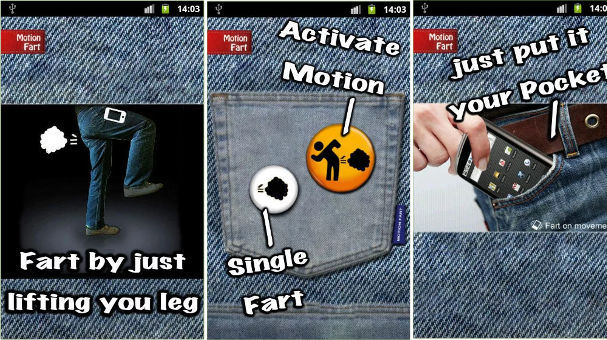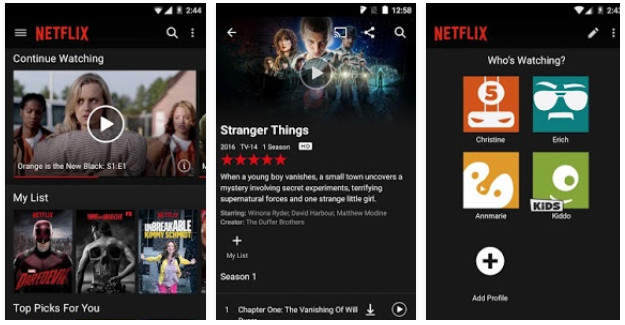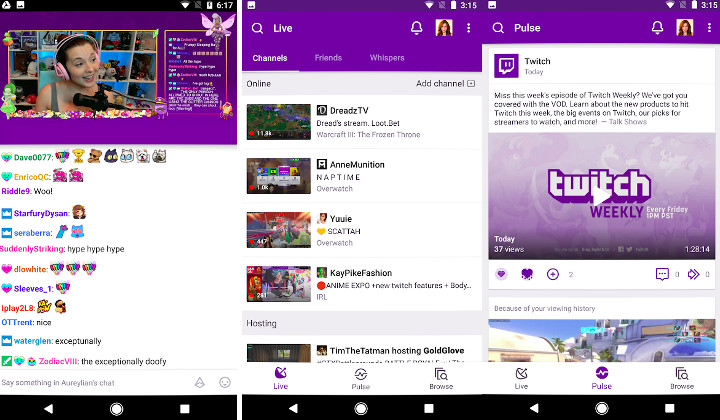Screen recorders are useful applications. If you’re great at playing some game, you can record the screen while playing the game and upload the video to your YouTube channel. If you’re facing some issues while registering an account on your favorite site, you can record the screen and share it with the app’s developer so that they can fix the problem. In addition to these two examples, you can use a screen recorder to create educational images, videos, etc.
Screen Recorders were costly applications before 2012. Now, they are available for free on the Google Play Store. Are mobile applications as good as desktop ones? Yes, the apps can record at the max video resolution supported by your phone. They also provide tons of options in the settings interface. Below, I’ve shared five great applications you can use to record screens on Android devices.
Best screen recorder apps for Android
XRecorder
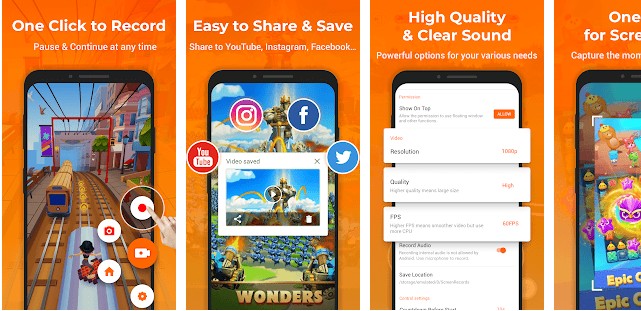
Xrecorder can display its options on the phone’s notification panel or the home screen/over other applications on a nice floating toolbar. The app detects the available free storage memory on your phone and displays the maximum length of the videos it can record. XRecorder supports the following resolutions:
- 240p, 360p, 580p.
- 540p, 720p, 1080p
This Android screen recorder app enables you to set the quality of the recording. XR lets users specify the number of frames it should capture every second. It allows you to set the orientation of the video. By default, XR will not record the sound played by the phone and will save your videos to the internal storage memory. You can enable sound recording or change the storage location from the application’s settings panel.
XRecorder supports 28 languages. It displays your recordings on the main interface. As in desktop applications, you can stop and start recording the screen with a button click. In addition to capturing the screen in a video, you can also take screenshots with XRecorder. XR displays an option to close its toolbar on the notification panel. If you’re not using the application, make sure you tap the exit icon.
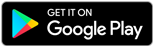
Screen Recorder – No Ads
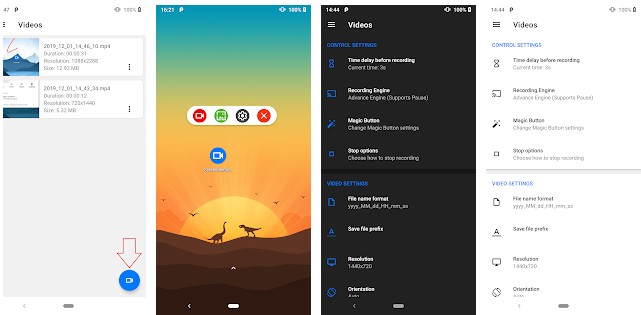
SR is a smaller application compared to XRecorder. Also, it doesn’t have ads. When you activate the required permission for SR, you’ll see four buttons on a tiny horizontal toolbar. The buttons enable you to capture a screenshot, record video, change settings, and close the toolbar. As the toolbar is floating on the screen, you can change its location.
You can configure Screen Recorder – No ads to delay recording by x seconds. SR allows you to change the recording engine and enable the “Magic button”. It allows you to change the name of the output file. It also lets users change video resolutions. This screen recording app for Android supports 15+ resolution and 19:9, 21:9, 13:6, 16:10, 18:9, 18.7:9, 16:9 aspect ratios. Once the SR application starts recording the screen, it will hide the floating toolbar and display a horizontal toolbar on the notification pane. SR ships with a video trimmer utility.
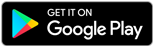
Also see: Best learning apps
ADV Screen Recorder

The above application has a better interface than ADV, but it’s still smaller than ADV. This application can open the phone’s front camera in a small rectangular box when you’re capturing the screen. This box will be displayed at the bottom right corner of the screen. ADV enables you to sort the recordings by name, duration, size, and resolution in ascending/descending order. It can display custom text while you’re recording a video of the screen. You can change the text’s font, size, color, etc. You can also make the ADV screen recorder for Android display a custom logo in the recorded video.
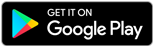
Game Screen Recorder
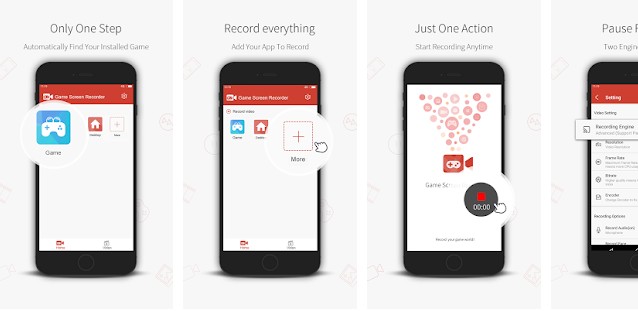
GSR has been developed for gamers. It can automatically record the video of your gameplay when you run a game. To use this feature, you should add the game for which you want to run GSR. To fix the green screen issue that may occur during the recording, you can change the video encoder in this application. GSR, the free Android screen recorder app, enables you to customize the record button. You can adjust this button’s transparency or set an image of your choice as its background. GSR lets you add a prologue to the videos. It ships with a prologue editor tool that you can use to create and preview prologues.
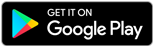
Must check: Best download manager apps for Android
REC
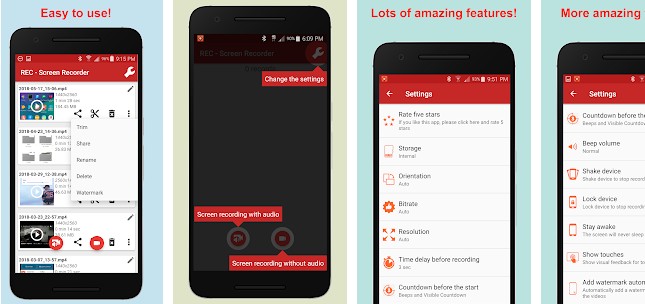
REC is yet another excellent screen recorder app for Android devices. REC will prompt you to choose the video storage location when you run it. It also shows an option to enable/disable the record menu button and change the default UI language. You can configure REC to stop recording the screen when you shake your phone or when the screen gets locked. REC supports personalized watermarks. This application displays buttons for recording video without/with audio on its main interface.
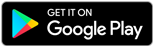
Final thoughts: If you want to create an educational, gaming, etc video, use one of the applications I’ve covered above. The above tools are free, and you can record as many videos as you want with them.