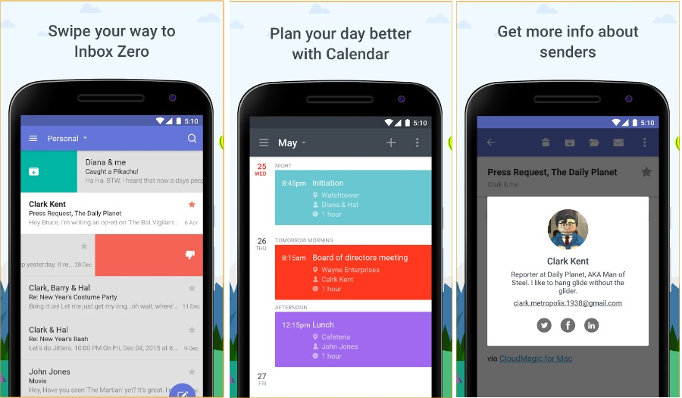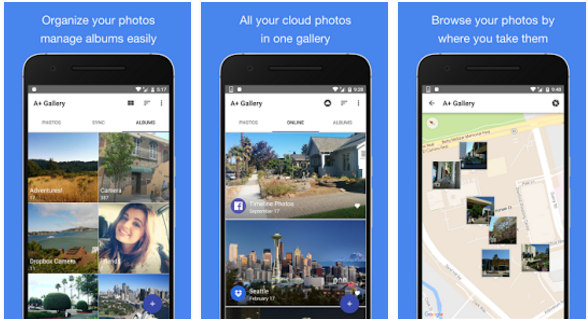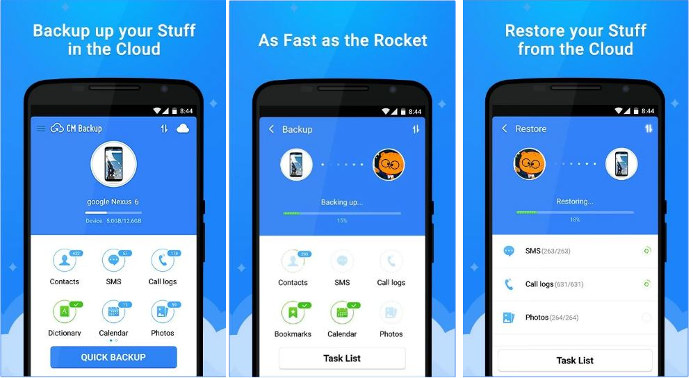Browsers allow users to save a partial or complete web-page for offline viewing. If you use this feature, the browser will create a folder and save the page’s CSS, JS, and media files to this folder. An excellent alternative to this feature of browsers is the Pocket app. Pocket is a service that allows users to save interesting pages, videos, and images they find on the web. It is a lightweight and fast application that requires account registration.
Pocket review
The free version of the Pocket app provides 12+ features. It consumes 21.93 megabytes of storage space and about 5 megabytes of RAM. The total number of users of this app’s free/premium version stands at 1000K.
How to use the Pocket application?
Users can log in to the app with their Google account. They can also register an account to use the application. Pocket supports 1 billion websites. The Pocket URL bookmarking service is baked into the Firefox web browser and 499 other popular applications. To save a page in Firefox, right-click on the page and select the “Add to pocket” option from the context menu. If the browser doesn’t have an option to save links to Pocket, install an extension from the browser’s plugin store.
When users install this app on a mobile device, they can save pages without using a browser. This is because Pocket integrates itself with the mobile phone OS. The application supports the following operating systems:
- WebOS, Android, iOS.
- Windows Phone, S60, Blackberry.
Pocket app UI and features
URLs you save to Pocket with the desktop browser or mobile app will appear in the My List section. The pages you’ll find in the List are arranged in decreasing order of their publishing date. The settings interface of Pocket provides an option to change this order. You can save as many pages as you want with the PKT app. You can also bulk delete pages. Pocket allows users to bookmark the pages they’ve enjoyed reading.
The application saves the page text and media content on the phone and its server. Hence, you can read the page without connecting the mobile device to the internet. The app will automatically sync the articles when your device is connected to WiFi or a mobile data connection. You can disable this feature from the setting’s interface.
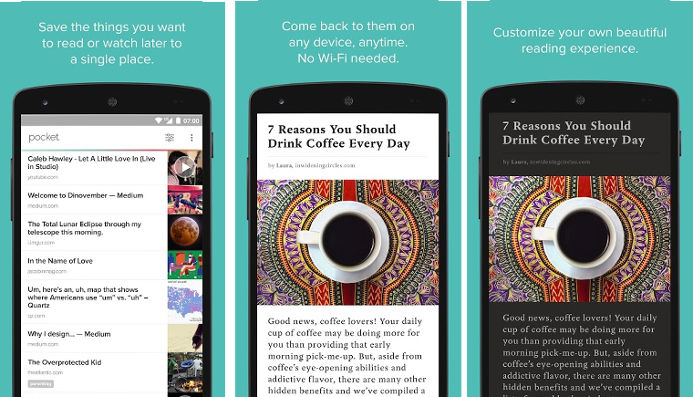
If you’re tired or don’t want to stress your eyes, use Pocket’s “Listen Page” option. You can pause, resume, forward the audio playback. To use this feature, tap the headset icon that appears on the top bar.
Must check: Best cloud storage apps
The app lets users share the pages on third-party sites/services. It also enables users to tag and archive pages. The Pocket app’s discover section lets you find interesting articles. In this section, you’ll find cool technology, lifestyle, and science articles. You can read or listen to the articles. You can also bookmark them for later reading.
Pocket’s search utility enables you to find saved web pages by a keyword. An additional way to discover interesting content on Pocket is to follow people. Once you follow other users, you can share content or see the content shared by other users. You can also connect your Pocket account with your Facebook/Twitter account. By default, Pocket’s interface color is white, and the text color is black. The bookmarking/Read-It-Later application supports the dark theme. When you switch the theme, the UI color will turn black, and the color of the text will be white.
Also see: Best news apps
Other features/settings
The app’s settings interface boasts an option to upgrade the account from free to premium. It allows you to unlink FB or Google accounts and change the Text To Speech engine. It provides an option to use the phone’s volume keys as a scroller and specify the default storage location. You can turn off the App Rotation Lock feature and enable the Quick Save Action in this application. Pocket lets users specify the amount of data it should save on their phone and the number of times it should sync the content on their device. Some websites ask users to log in to the app to access the content. Pocket provides a “Manage Site Logins” feature that prompts users to enter the login credentials of websites. You have to enter the username/password once, and the app will take care of the rest.