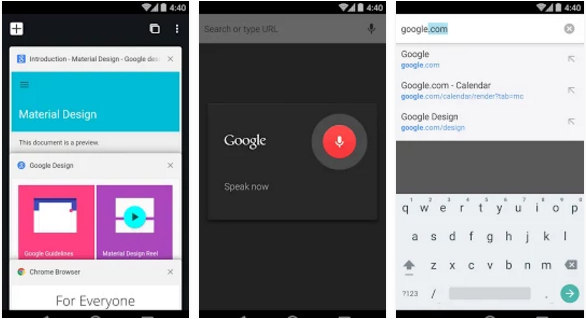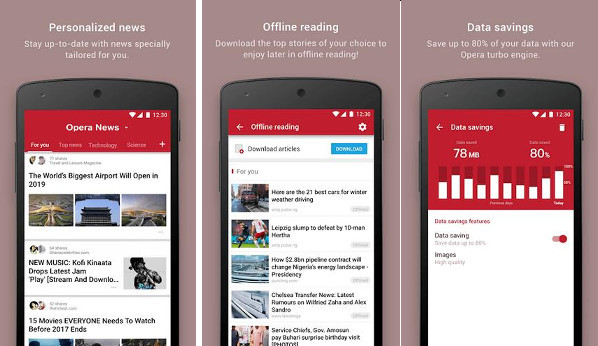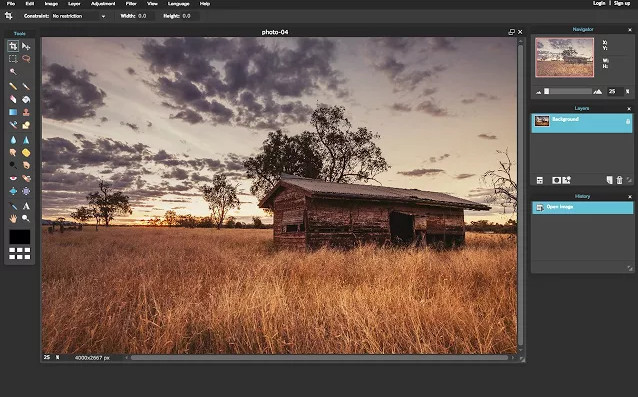A few days back, Otello Corporation had launched a new Android browser called Opera Touch. The new application has a different user interface than the Opera desktop/Mini browser. It protects your phone by preventing the execution of website code that initiates cryptocurrency mining on a smartphone. Otello has published the browser on the Play Store only. According to Otello, the iOS version of OT is in the pipeline. The app supports Android 4.4+ operating systems. It consumes 13.05 megabytes of storage memory. Is OT a safe browser? Is it an excellent alternative to Firefox, Chrome, or UC? Here’s my honest review of the browser application:
Opera Touch review
Interface
The Opera Touch browser’s main interface boasts the following three tabs:
My Flow
My Flow is a feature that allows users to sync tabs/share pages between a mobile device and a computer. It also enables users to leave short notes to themselves. The great thing about this feature is that you don’t have to register an account or verify your phone number to use it.
Install the Opera browser on the PC to get started with My Flow. Then, open the desktop browser and select the My Flow option. The browser will now display a QR code. Scan the code with the built-in QR code reader of the OT app.
My Flow interface is similar to that of a messaging app. Opera Touch’s settings interface has an option to clear the information displayed in the My Flow section.
Home
Home is the most important section of Opera Touch. It boasts an address bar that allows you to find information on Google. The address bar supports the autocomplete feature. On its home interface (just below the address bar), the browser displays the favicons of the most visited websites.
History
Like other mobile browsers, Opera Touch allows you to see the list of websites you’ve visited in the past. The list is categorized by date. To delete the search or page browsing history, open the setting’s panel.
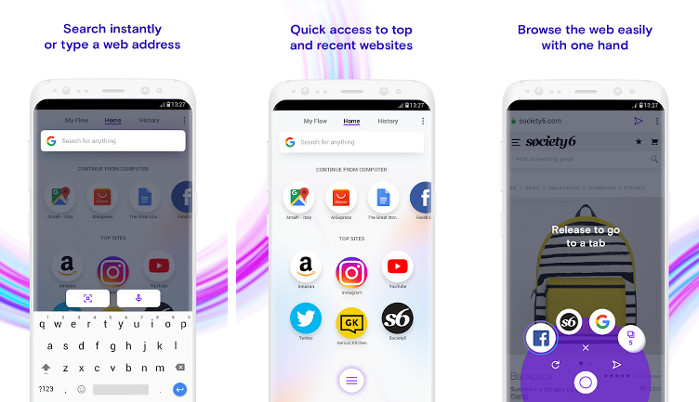
Other features of the Opera Touch browser
Cryptocurrency mining protection: Some websites can use the phone’s system resources i.e. processor, GPU, or RAM, to generate digital currency. To block this activity of the websites, turn on the Cryptocurrency protection feature of Opera Touch.
Ad-blocking: Want to get rid of ads in Opera Touch? Open the setting’s interface and select the Ad-blocking option. The built-in ad blocker of the new browser works like a charm. It removes ads from pages and prevents anti-adblockers from displaying annoying popups/blocking page content.
Smart tab management: Instead of bloating the main interface with new tabs, Opera Touch hides the tabs which aren’t in the user’s view. To access the hidden tabs, the user must tap the menu icon. Then, they must choose the “Tabs” option. If you want the tabs to be in front of you, visit the Opera Touch setting’s interface and tap the “New tabs” option. Now, you’ll see the following two options on the screen:
- Open in the foreground.
- Open in the background.
Select option 2. That’s it!
Also read: Best file transfer app for Android
Things I liked about the Opera Touch browser (Pros)
Tab management: The browser doesn’t consume much RAM when you open multiple tabs.
Tab syncing: OT’s My Flow tool lets you share pages/links between a PC and a smartphone. You can use My Flow as a bookmarking utility.
Interface: The UI of the Opera Touch Android browser app is light, dynamic, and fast. The top websites and history sections of the app are updated in real-time.
Flash support: Opera Touch supports Adobe flash technology. It won’t ask you to install a flash plugin when you open a page that has a media player based on flash technology.
Cons
- No option to change the default search engine.
- The app crashes when you try to access a previously visited page in offline mode.
Conclusion
Opera Touch is a powerful browser that ships with the cryptocurrency mining protection feature and an ad-blocker. It is user-friendly and fast.
Must check: Best security apps for Android