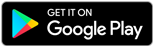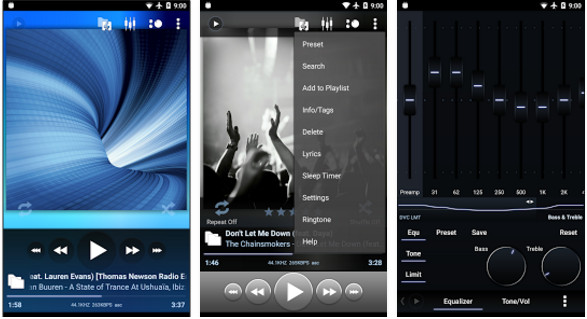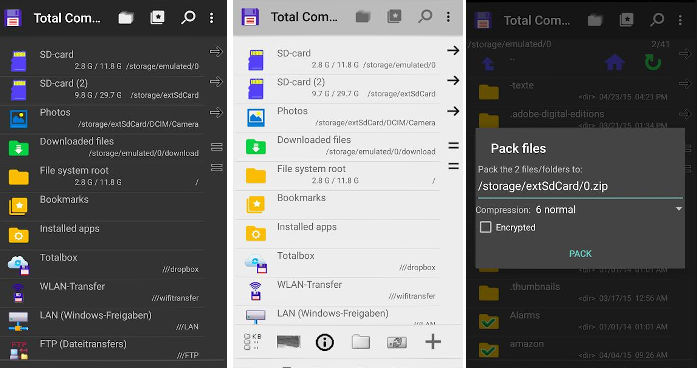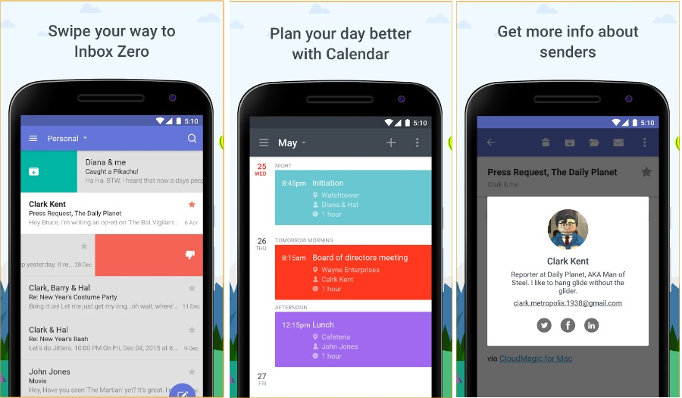Solid Explorer is a beautiful application that provides several utilities to manage files and folders. It has a superb rating of 4.6 on the Google Play Store. Solid Explorer is a paid app for Android devices which you can try out for 14 days. Once the trial period ends, you’ll be prompted to buy the app. The price of the application is 20 INR or 0.28 USD. Does the app deserve this excellent rating? Is it as powerful and intuitive as the ES File Explorer? Should you buy it? Read the review of this application.
Solid Explorer File Manager Review
The APK of the application has a size of 7 megabytes. Once you download and install the Solid Explorer File Manager for Android, tap its shortcut icon on the home screen to begin using it.
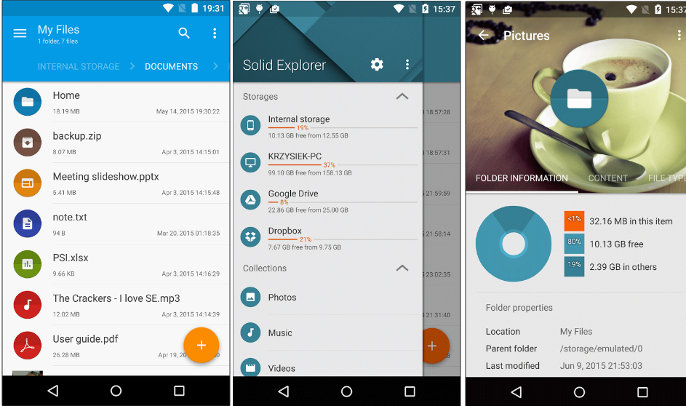
Interface
The Solid Explorer and File Manager has a stunning interface based on the material design. On its main window, the app lists all files and folders that reside in the internal storage memory of your mobile device. To change the layout of the interface, tap the right menu, and select “View Options”. The app supports the following four layouts:
- List, grid.
- Gallery, compact.
The Solid File Explorer app lets users sort files by their name, date, size, and type. It provides a filter tool to shortlist files with specific names.
Managing Files
To manage a file or folder, the user must tap on it. Once they do so, Solid File Explorer will show a toolbar with the following options:
- Cut.
- Copy.
- Delete.
To the right of the toolbar, the user will find a menu bar with the below 10 additional file management functions:
Share: To share the file online with an Android email client app, cloud storage service, or offline with WiFi or Bluetooth, tap on the share menu.
Archive: With this feature, you can create a ZIP or 7ZIP password-protected archive.
Hide: If you tap this menu, the SFE app will hide a file or folder. To unhide the hidden file, tap on the application’s main menu. Scroll down and select the hidden folders option.
Encrypt: Uploading a file online on an unsecured network connection can be dangerous. To ensure that your data is safe, consider encrypting it with the SFE.
Select all: With this option, users can select and manage more than 1 file at a time.
Select inverse: This function deselects all the files you’ve selected manually or with the above function.
Add to bookmarks: If you want to open or access a specific file or folder quickly, tap this option.
Create a shortcut: This feature is similar to the “Add to bookmarks” function.
Properties: To see the parent folder, last modified date, size, the location of the files, tap on the Properties menu.
The Solid Explorer File Manager allows users to manage the file management tasks. It has the option to pause or stop a running task. It enables you to back up files and restore them when required.
Customization
Solid Explorer File Manager ships with 5 beautiful color themes. It allows you to change the primary color of the main UI and provides icon sets of three styles. The app supports dual-pane mode, and it lets you set a background color for the navigation bar. As it supports FTP, the Solid File Explorer app for Android allows you to set a master password for protecting network locations. Users can configure the app to show files in the file system’s root directory. To access the features mentioned above, visit the settings interface of the Solid Explorer File Manager.