According to the Google Play Store, Cheetah mobiles is a top Android developer. It is the company behind several popular applications. Over 100 million people use the applications launched by Cheetah mobiles. The developer introduces new apps for Android every 5 to 6 months. Its latest product is a browser called ArmorFly. Here’s the review of the latest web browser from Cheetah Mobiles.
Review
The ArmorFly browser application is available for download on the Google Play Store. Its APK size is 6.9 megabytes. Install the app and run it. By default, many top Android browser applications make users join the user experience improvement program without their knowledge or permission. ArmorFly browser displays an option to join the UX program when users run it for the first time. The app selects the option by default. You can deselect it if you don’t want the browser to send your data. Below the option, you’ll find a button. Tap on it. Now, the ArmorFly browser plays a slideshow to make you aware of its various features.
The browser provides the following features
Safe browsing: While using the browser, you may come across a website that contains harmful advertisements or codes. ArmorFly prevents users from accessing these URLs.
History cleaner: The browser from Cheetah mobiles automatically clears the browsing history before you close it. In other words, it removes leftovers of websites and frees storage memory.
Private vault: This feature of the ArmorFly browser makes sure that the browser saves files you download or view in a password-protected folder.
You can save pictures, documents, videos, or the entire download folder created by the browser to the Private Vault.
Main interface
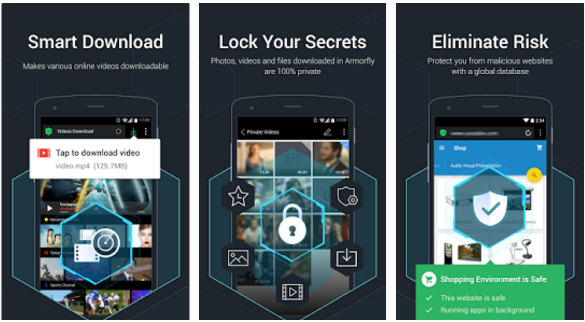
The browser features a speed dial module and bookmarks to popular websites such as YouTube, Wikipedia, Gmail, etc on its main interface. The app lets you manage the bookmarks.
Above the speed dialer, you’ll find a search box to find information on search engines. Google is the default search engine in the app. The search box doubles up as the browser’s address bar. Enter its name or address in the text field to open your favorite website. Once you do so, ArmorFly will open the website within a few seconds.
The browser automatically activates the full-screen browsing mode when you scroll down a page. Like other modern browsers for mobile phones, ArmorFly supports tabbed browsing. It supports private browsing as well. To prevent websites from tracking your location, tap on the Private Vault icon on the main UI and select the Incognito Window option. The ArmorFly browser from Cheetah mobiles features a built-in language translator tool. It lets you view the desktop version of the website.
ArmorFly browser settings interface
Security settings: This interface provides the following options:
- Set a password for the Private Vault module.
- Clear browsing data.
- Enable the removal of stored data when the user exits the application.
- Enable do not track feature.
- Turn on/off send usage and crash reports module.
- Enable download protection feature (the browser scans downloaded files for virus infections).
Download settings: The browser lets you specify the number of files it should download at a time. It enables you to define the default location of downloaded files.
Browser settings: Here, you can change the default search engine, disable loading of images, activate preloading of websites, and open links in new tabs.
Adblock: The ArmorFly browser from Cheetah mobiles comes with a built-in adblocker tool. You can disable the ad blocker or whitelist ads through this interface.
My Verdict
ArmorFly is a lightweight browser with plenty of features. It has a special safety feature called the Private Vault. The browser is easy to use. It is fast and doesn’t require plenty of RAM. ArmorFly is a new software product of Cheetah mobiles. It is expected to get better in the coming days.

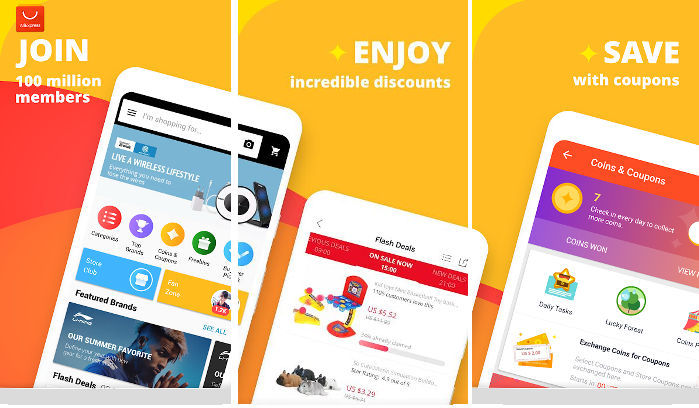
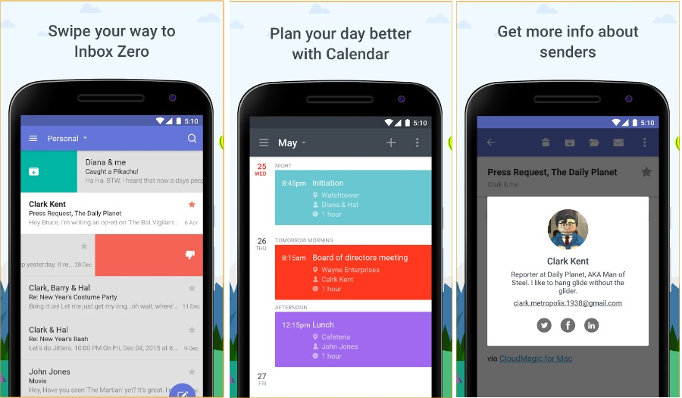
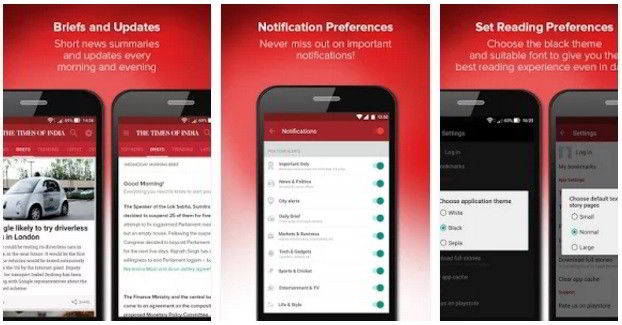
Is CM trying to replace CM Browser with ArmorFly?
Why did they make a second browser? Are they gonna keep updating CM Browser?
I wouldn’t be concerned, if I didn’t have a lot of bookmarks saved.
Does anyone know how to move pictures from the browser gallery to other galleries on your phone?
Copying or moving the files with a file manager from the AFvault folder to another folder should work. But I have not set password protection for the vault.
If you cannot see the AFvault folder, you have to set your file manager to show hidden files. If it doesn’t have this option, you should install a file manager that has it. I’m using Total Commander.