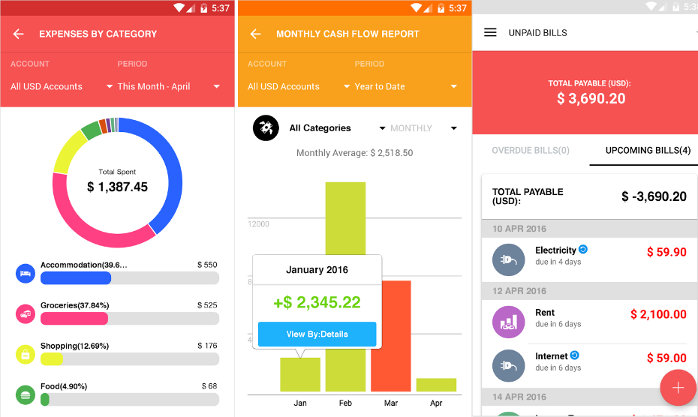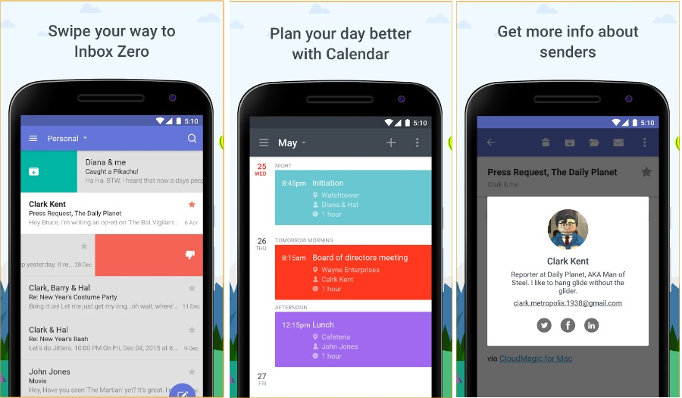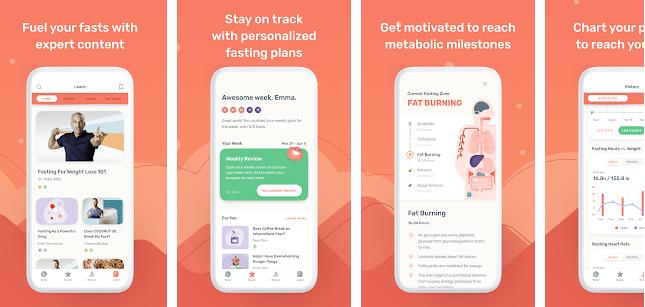Although several apps allow you to track and manage expenses, very few applications are dedicated to subscriptions. Today, we’ll have a close look at Subscriptions, an app that lets you track the money you spend on online services and entertainment. Unlike some apps that work only when you permit them to access your bank account data, Subscriptions lets you create and manage subscriptions manually. Also, the app doesn’t require account registration, and it saves your data to the phone’s built-in storage memory. The app’s size is 7.85 megabytes, and it has 50k+ users. It asks first-time users to choose their preferred currency. It supports 160+ currencies.
Review
User interface
The main interface of the app flaunts a large space. It also boasts four buttons/icons with which you can open the menu, create subscriptions, sort, or filter the records.
To create a new subscription, tap the plus sign icon and enter the following details:
- Name, description, type.
- Billing period, first payment.
- Color, payment method.
- Note, labels.
Once you enter the requested details, tap the “Submit” button. The main interface will display the name of the subscription you’ve just created and its fees.
Note: Although entering information in the above fields is optional, you should fill out the form before submitting it if you want to use the sort or filter tool.
Subscriptions in this app are of two types – Recurring and One time. Recurring subscriptions require you to pay money every month or year. You have to pay fees only once to use the service in a one-time subscription.
Labels are similar to tags. You can use them to group things. Subscriptions lets you remove/add labels manually. There’s no restriction on the number of labels you can create with it.
Color enables you to identify/spot things easily. Example usage: you can set a red color for Netflix subscription, blue for Amazon prime music, yellow for your postpaid plan, etc.
If you’re creating a Subscription for an upcoming payment, you can configure the app to show notifications before/on the payment due date.
You can change the currency for each subscription. Unfortunately, the app doesn’t provide a currency converter tool. You should convert the amount to a local/domestic value manually.
The Subscriptions app lets you filter expenses by their payment method and labels. It also enables you to sort expenses by their name, price, or next billing date.
Options
The following options appear when you tap the app’s menu icon (three horizontal bars):
Backup: If you’re planning to switch to another phone and you’d like to continue using the same application, use this option to backup your subscription data. To use this utility, you should enable the “Storage Access” permission for the app. The app saves the backup file to storage memory. You can transfer this file with a file transfer app or Bluetooth and restore it on the new device.
Enable night mode: This option will make the theme’s UI background color dark.
Change default currency: As mentioned earlier, Subscription supports the world’s top currencies. You can change the currency anytime.
Show labels: This option will display labels below the subscription on the main interface.
Show time until next payment: I have no idea what this option does.
Must see: Best backup apps for Android
Screenshots
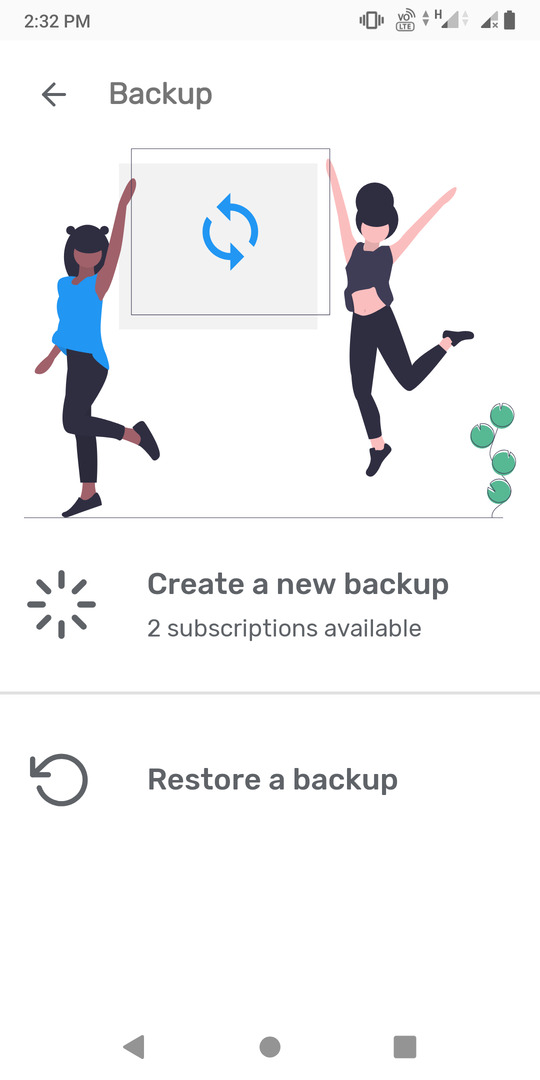
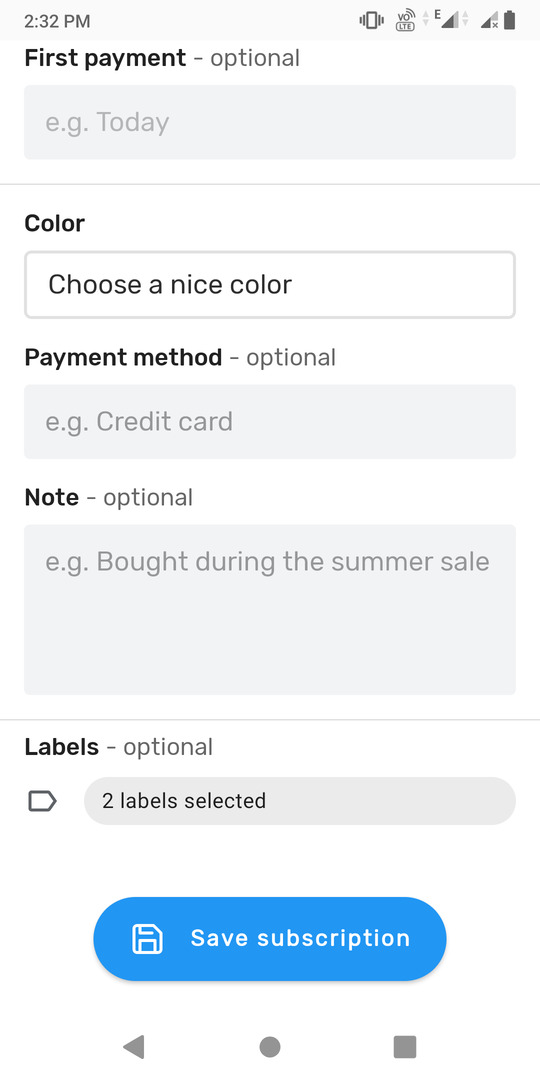
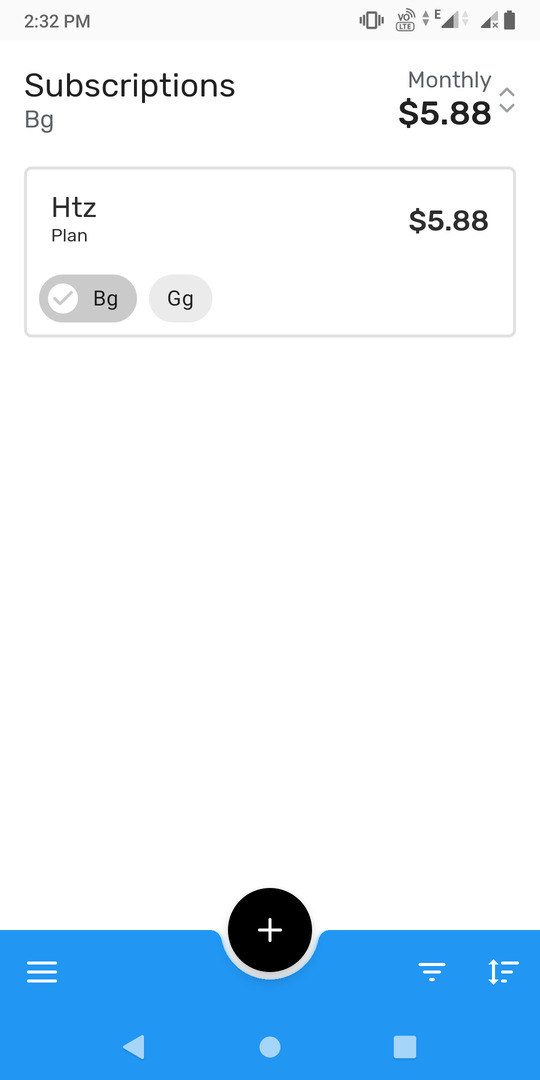
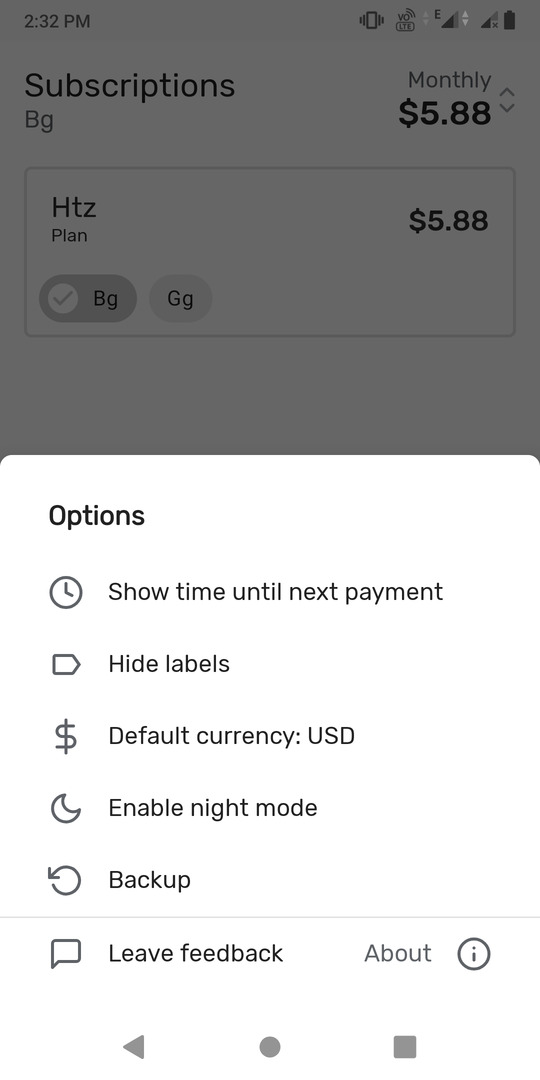
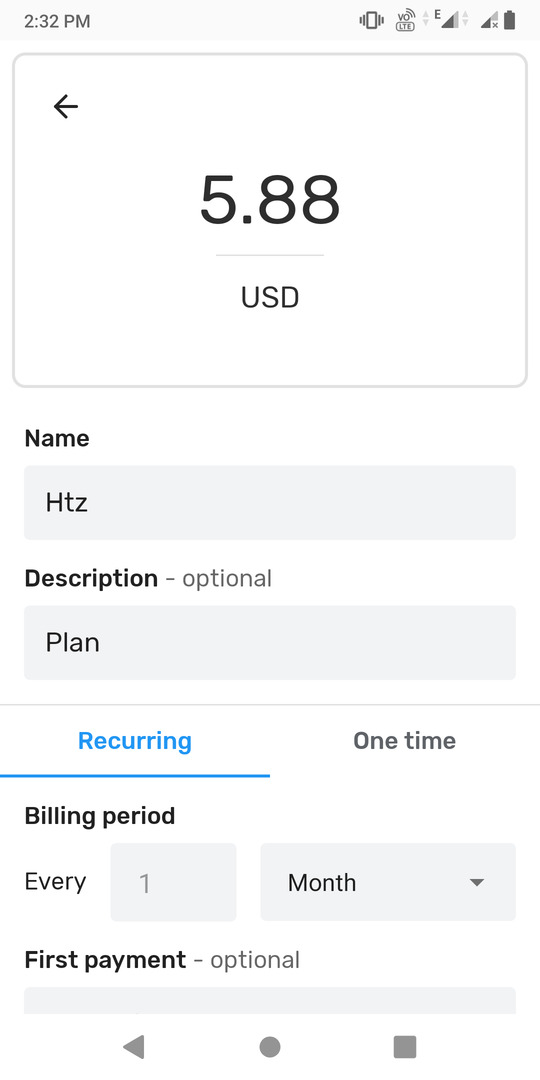
Pros
Simple: Subscriptions is the most straightforward app to track the money you spend on online services you’re using.
Cons
No search option: If you add several subscriptions, you must use the filters/sort tool to locate a specific record. This is because the application doesn’t have a search tool.
No ads and minimal permission requirements: Apart from storage memory access, Subscriptions doesn’t require other permissions. It doesn’t have advertisements.
Some features are buggy: According to the app’s “about us” page/interface, its exchange rates were updated on 10/5/2019. For some reason, the application failed to convert currency on my device. Also, when I deleted one of the records, my attempts to recreate a subscription failed.