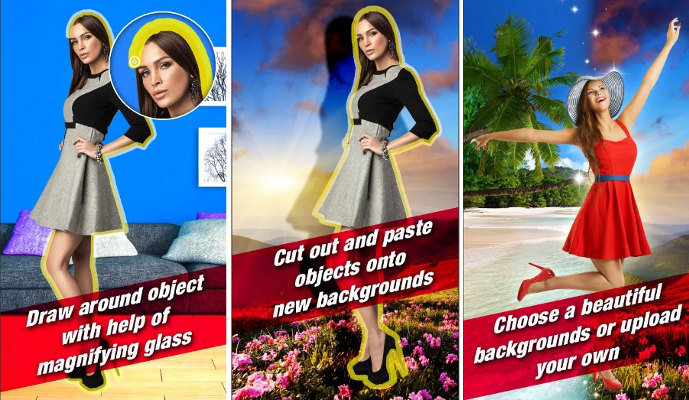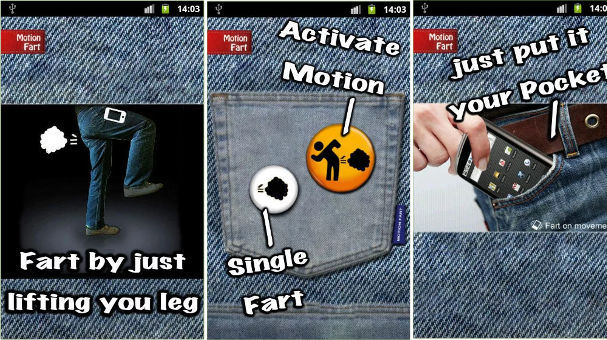Someone you know needs technical help, or you’ve created a desktop application and want your co-worker who doesn’t have a computer beside him to try the application immediately, or your friend owns a powerful computer, and you can’t run a game you’ve bought recently on your PC. Remote desktop apps come in handy in such cases. The RDP applications give you reasonable control over the connected computer. You can open files, copy/paste folders, run applications, etc, without physically being in front of the computer. The remote apps communicate with each other in real-time. Until 2010, RDP connections were possible only between two or more computers. Now, you can easily access the computer’s screen, run the software you’ve installed on the computer, etc from your mobile device. Here’s the list of the best remote desktop apps for iPhone, iPad, and Android:
Best RDP apps for Android and iOS
TeamViewer
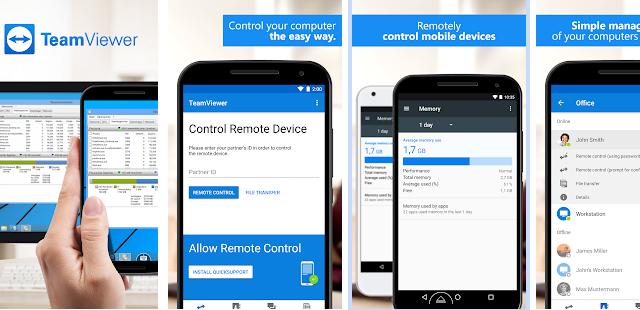
TeamViewer is one of the most popular remote desktop apps for Android and iPad/iPhone. It supports several operating systems and is secure, easy to set up. The application lets you transfer files from the computer to the phone and vice versa. It uses a robust encryption algorithm to secure the communication between your device and the remote PC. The following four variants of the TeamViewer application are available on the Google Play Store and iTunes:
- Host, QuickSupport.
- Pilot, Teamviewer for remote control.
Each application is designed and built for a specific purpose. For example, the QuickSupport tool is great for fixing or troubleshooting technical issues on the remote PC.
Chrome Remote Desktop
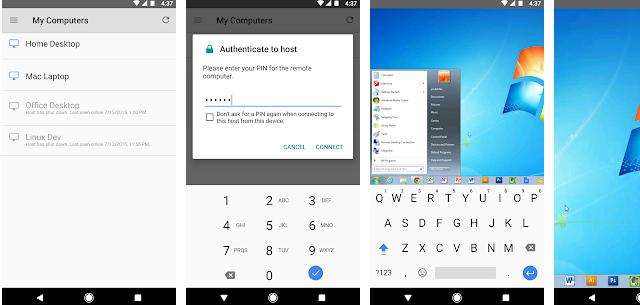
Google CRD is a popular cross-platform remote desktop app that gives phone users access to a computer. To use it, you must install the Chrome Remote Desktop extension on the Chrome browser, the Remote Desktop app on the Linux/Windows PC, and the app on your mobile device. Once you run the desktop software, you must set up your account by clicking the Chrome Remote Desktop extension icon in the Chrome browser’s toolbar and entering your desired username and a six digit pin. CRD will then turn on the RDP service, after which you can access the computer from the mobile device. Google’s CRD app works great on Windows computers. It is a bit difficult to set up on Linux. CRD takes some time to start the RDP service on your computer. The RDP service crashes at random intervals or fails to start on the Linux OS.
Microsoft Remote Desktop
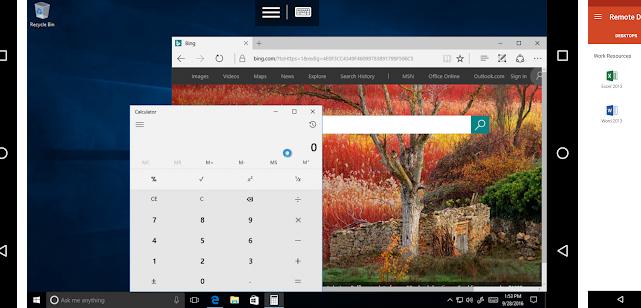
No one knows the Windows 10 operating system better than Microsoft corporation. Although there are several RDP tools, nothing can beat the Microsoft Remote Desktop app for iPhone and Android. MRD supports multitouch gestures of the Windows OS, and like the above two tools, it is secure. The quality of the video is good with the Microsoft RDP tool. Windows OS has a built-in RDP tool. You have to install the Microsoft RD application on your Android phone or iOS device and set it up to control your Windows OS with the phone.
Also read: Best internet speed testing apps
VNC Viewer
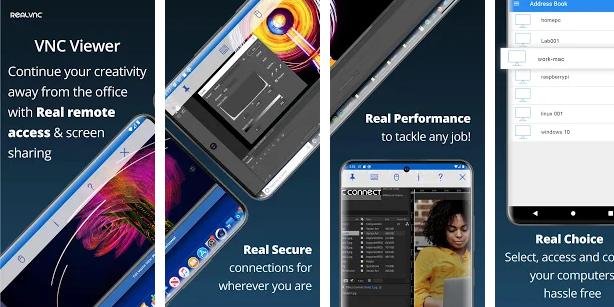
VNC Viewer is one of the oldest RDP software. The company behind it had launched VNC way back in 1999. As time passed by, new features were added to the application. Like the above tools, VNCV is a highly secure application. You’re required to sign in to VNCV with your email address and password to use VNCV. VNCV can establish a connection over a proxy. It lets you use the autocorrect feature of the phone’s keyboard when you’re editing a document on the remote PC and hide the annoying desktop previews.
AnyDesk
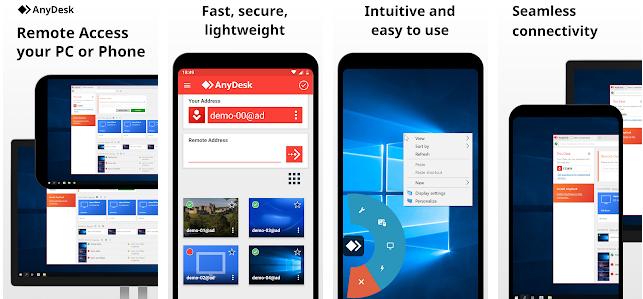
AnyDesk is a lightweight remote desktop app for Android and iPhone/iPad that ensures a frame rate of 60 FPS during a remote session. The higher frame rate ensures that you don’t experience video lag when you’re:
- Working on something that requires great attention.
- Using a multimedia application.
In addition to the high FPS, AnyDesk also uses a special custom-built codec for lower latencies. The application supports simultaneous RDP connections to the same device. Thus, many users can work on a single project at a time.
Note: As desktop and mobile RDP applications transfer files over an internet connection, make sure that the two devices are connected to a WiFi or mobile data connection with good upload/download speeds. If you don’t do so, the remote desktop/screen sharing session would not be a great experience for you. Excluding Google CRD, none of the apps I’ve covered in this article require the Chromium browser.