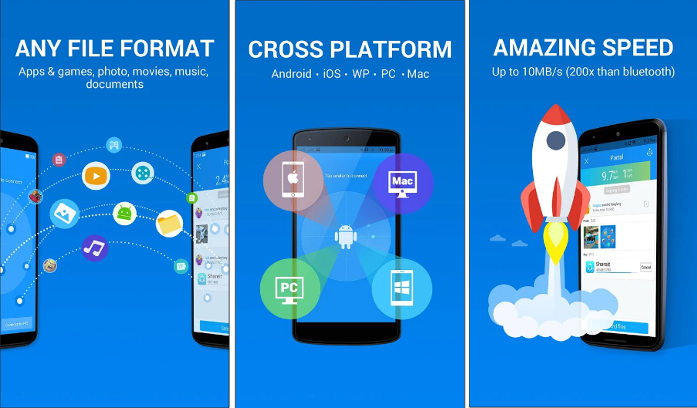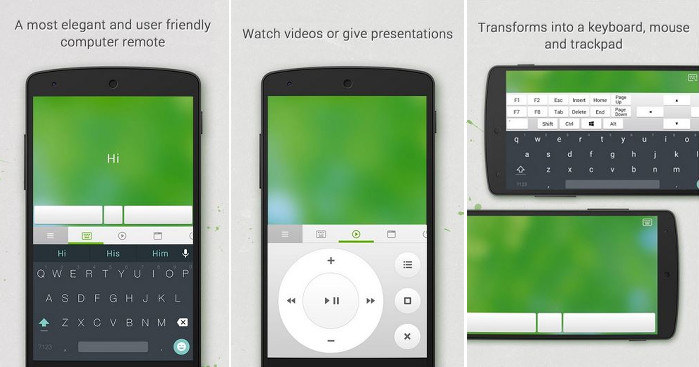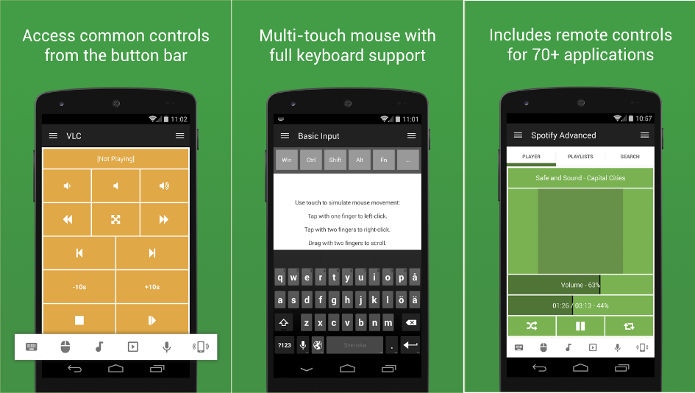KDE Connect is an app that allows you to share files over a WiFi connection. It can also turn your smartphone into an input device for a PC. KDEC supports Linux, Android, and Windows operating systems. Although the official KDE Connect installer for the Windows OS is not available yet, you can run the program on Windows after compiling the source code with a utility called Craft. Is KDEC more powerful than Lenovo ShareIT, Xender, etc? Can you use it as an alternative to the mouse, keyboard? Here’s my honest review of KDE Connect.
Review
Using KDE connect
Install the app on the PC and the phone to get started with KDE connect. Now, turn on WiFi on both devices and connect the phone to the PC. When the app finds the device, it will display its name in the following format “your_device_name@localhost”. Select the name to pair the two devices.
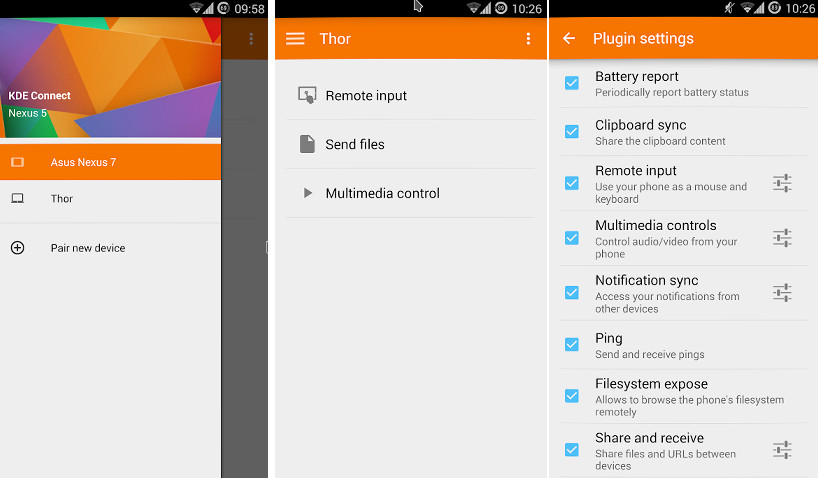
KDE Connect features
Send Files: When you tap this option, KDEC will open the default file manager app on the phone. You have to select the files you want to send to the computer. KDEC can transfer files of any size to the PC. You can also send files from the PC to the phone with it.
Remote Input: KDE Connect allows users to use their mobile device as a trackpad, mouse, or keyboard with its Remote Input feature.
Ring My Phone: If you cannot locate the phone in the house, you can make the phone ring loudly by clicking the “Ring My Phone” option.
Browse files: The desktop version of KDE Connect lets users browse the files saved on the phone.
Notification Sync: KDEC will display the phone’s notification on the desktop if you enable the Notification Sync feature.
Persistent Notification: KDEC displays a small rectangular bar in the phone’s notification panel. You can turn off/disable this panel from the app’s settings interface.
Must see: Best Android notification apps
Presentation Mode: If you’re displaying a presentation on the PC, you can open the next, previous slide by clicking the two buttons shown in the Presentation Mode interface.
Clipboard sharing: Sometimes, you may want to copy the text you’ve typed in Vi, Kwrite, or Emacs editor to the phone. Most people would send themselves an email containing the text. This method is a time-waster. KDEC provides an excellent method of sharing text. When you enable the Clipboard sharing feature, you can access the text you’ve copied on the phone on the PC.
Multimedia Control: KDEC allows you to control your mobile’s media player running on the PC. Multimedia Control enables you to pause/play the playback of an audio or video file. It can adjust the sound volume and skip/switch the next track.
Telephony Notifier: To get incoming, missed call, or SMS notifications on the PC, turn on the Telephone Notifier feature of KDE Connect.
Run Commands: This feature of KDEC enables you to control the features of the PC/Laptop with the smartphone. To use it, you must add commands in the KDE Connect Settings tool on the desktop.
Must check: Best Android office apps
Requirements
KDE is a small app. It consumes 12 to 13 megabytes of storage memory. The application supports Android 4.0 to 9.0 operating systems. It doesn’t have in-app purchases and advertisements.
Pros
- User-friendly.
- Dark mode support.
- Many features.
- Open-source (Secure).
Cons:
- Android OS displays a notification that KDEC is using battery every time you run the app or leave it idle.
Did I like the app?
Yes, with KDEC, it is super easy to transfer files from phone to PC and vice versa. As you can control music or video playback with the phone, you don’t have to be in front of the PC or laptop while watching a movie or listening to songs.
How much battery juice does the app wastes?
My phone has a 5000 mAh battery. According to the Android OS, KDE Connect consumed 39 mAh battery within 2 days.
Does KDE Connect support the K Desktop Environment only?
Although I’ve not tested KDE Connect with Gnome, Budge, XFCE, the app should work on other desktop environments.
To install the application on Linux, enter one of the following commands in the terminal and hit the enter key:
dnf install kdeconnect
apt-get install kdeconnect
pacman -S kdeconnect
Final thoughts: KDE Connect is a powerful file sharing and remote input application. It is easy to use and free.